Introduction
J-Play is a place where you can play Jeopardy! with your friends, just like the real thing. Create your own game file (or use one of the example ones provided), and host your game, with players joining either locally or remotely with a join code.
Creating a game file
This help file will start with how to create a game file, as it is absolutely necessary for playing a game.
It is possible to manually create a game file (download the template here), or using the "Create" tab, which is available from the homepage, as shown below:
Manual game creation
Creating a game manually takes a basic knowledge of JSON. To create a game manually, open the template and note its contents - a single object with a few attributes, described below.
Name
The name is any string describing the file or the game. It is optional.
Metadata
The metadata is also optional, but is helpful to describe the contents. You may add any number of pairs of key names and values to this object, and they will be displayed on screen when you open the file in the "host" tab. Each key name must be alphanumeric, and may also include dashes (-), underscores (_), and spaces. Below is an example of what you might put in metadata:
{"Author": "Chuck Yu","Completed date": "2025-09-17", "Theme": "None", "Difficulty": "7",}When the file is first opened, before the host clicks the "create game" button, the metadata will be displayed beneath the file chooser.
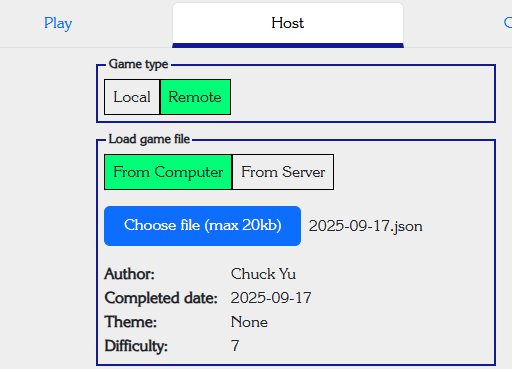
Game Notes
Game notes are a free-form field for reference by the creator. They will not be shown on screen at any point during the game, so they can be used to store notes for the host, list the categories used, ideas for clues, and so on.
Rounds
The "rounds" array has 3 elements, representing the three rounds of a game (Jeopardy, Double Jeopardy, and Final Jeopardy).
For the Jeopardy and Double Jeopardy rounds, you must fill in each category, and for each of the 5 clues in each category, the text and correct response for each clue. If the category has any comments (e.g. a clarification of the category for the host to read to the contestants, like "each correct response starts with a C"), you may fill that in as well. Each clue may be set as a daily double. Clue values will be automatically populated. If not enough clues are set as Daily Doubles, the remaining ones will be randomly determined when the game file is loaded. If too many are set, then the ones to the left will be prioritized.
Final Jeopardy is a single object with a category, text, and response attribute. All three must be filled in.
Additionally, clue texts and responses can support basic HTML formatting (<i> for italic text, <br> for a new line). If you need a quotation mark, you can escape it with a backslash (\"):
It is recommended that category names are limited to 35 characters, and clue texts are limited to 150 characters.
Using the Creator
Using the game creator is an easy way to generate and download the .json file for later use. You do not have to create the entire game in one sitting - rather, you may download the incomplete file and then reload it later to complete by using the "Download" and "Load" buttons.
To use the creator, select the round (J, DJ, or FJ for first round, Double Jeopardy, and Final Jeopardy, respectively), Category, and Value, and type in the clue and response. Upon selecting a category, you may also edit the category name and comments.
If you wish to include metadata with your game file, you may add that as well, using the "Add" button under the "Game Metadata" section of the creator.
To add a picture clue, you may either paste the picture while in the create tab, or paste the URL to the image file into the Picture URL box. If it is a valid URL or image, the text input will remain blank but a preview of the image will appear.
If any issues are present, a warning emoji (⚠️) will appear and the area will be outlined in red:
- In the round selector: At least one category in the round has a blank name, or at least one clue in the round has a blank text or response field.
- In the category selector: the name of the category is blank, or at least one clue in the category has a blank text or response field.
- In the clue selector: This clue has a blank text or response field.
Starting a game
A game requires a host and at least one player. It is recommended that the host have a dual-screen setup, as the game key with correct responses will open in a new window, and the easiest way to control the game will be to use that window. While the site is mobile friendly and it is technically possible to do so, controlling the game from a tablet or smartphone is not recommended. Players are, however, encouraged to play from their phones.
To play a game, the host must first start by using the "Host" tab. There are two sets of options for starting a game:
-
Game type
- Local - all players are physically present and will be buzzing in with the keyboard.
- Remote - at least one player will be playing remotely from a different device. Other players who are physically present may join from their own device or buzz in using the keyboard.
-
Load game file
- From computer - a .json file from your local machine, possibly having been generated using the creator. If there is invalid or missing data in this file, the game will not start.
- From server - a small set of games compiled from real Jeopardy! clues has been provided for use.
Once a file is loaded, the game board will show, and a the browser will attempt to open a key window. If the key window does not open, disable your popup blocker. If you accidentally close the key window, press "K" from the main window to reopen it. For a remote game, the join code will be displayed in this window. Additionally, this window will display the correct response to each clue, the scores, and any relevant game controls for the host. The main window should be screen-shared with players in a remote game. The key window should be concealed from view in a local game, and not shared in a remote game.
Joining a game
Local players
Whether the game itself is local or remote, local players (players who will play on the same machine as the host) can be added to the game through the interface itself, using the "edit player" buttons.
A player must be given a text name. They may also draw their name (like on the real show) in the blue canvas, but that is optional. If they do not draw their name, their lectern will display their name as text.
Also note the "buzzer key" section. Local players must set the key they wish to use in order to buzz in. By default, the left, middle, and right players (as viewed on the screen) will use the left, up, and right arrows to buzz, but these can be changed. No two local players can use the same key, obviously, and the spacebar, "C", "X", "K", and down arrow keys are reserved for host use and may not be used by players.
Click on a player's name in the lectern to edit or remove the player once they are saved.
Remote players
The host will get a join code from the key window when they start the game.
Remote players will log into the game using their own devices using their name and the join code. As with local players, they must provide a text name, and may optionally draw their name with the canvas.
Upon joining the game, the player will see their lectern and a buzzer button. They may click the button or press spacebar to buzz during the game. Before the game starts, the buzzers are live so that players may test them.
Playing the game and game flow
The host has ultimate control over the game, and the key window will assist by describing the current game state, and what input the game is expecting from the host, if any. This section will describe what actions/commands are available at any given time in the game and point out some other important features of the interface.
Host controls
The host has 4 basic controls:
- Host key - The "host key" is any of the spacebar, down arrow, or the advance button in the key window, and acts as an all-purpose button that advances the game state.
- Correct key - "C" or the "correct" button in the key window. Marks a contestant's answer correct when necessary.
- Incorrect key - "X" or the "incorrect button" in the key window. Marks a contestant's answer incorrect when necessary.
- Open key - "K", opens the key window. If a key window is already open, the old key window is closed.
These controls will be referred to further down in this section as the flow of the game is described.
Pregame
When the game starts, it is in a "pregame" state. Players may join or be added to the game.
Press the host key when ready to start the game. Press "start" in the ensuing prompt to begin the game.
Board intro
The board is populated. In the key window, the location of any daily doubles will be marked by inverting its colors. The categories are initially concealed.
Use the host key to scroll through the categories. You must press the host key after each category, as it may have comments that the host needs to read to the players.
Clue select
At any time when a clue is to be selected, the player in control of the board is highlighted with a white line underneath their lectern. Once the player calls out a category and value, the host may click the clue in the main window or the key window to select it.
When a clue is selected, if it is not a Daily Double, the host will read it and then press the host key to activate the player buzzers. If a player buzzes in before the buzzers are activated, they will be locked out for 250 milliseconds, as in the real game. When the buzzers are active, the clue display will light up white on both sides of the clue.
When a player buzzes in, the host should call on that player and ask for a response. The player should get about 5 seconds to give a response in the form of a question. The red lights above the lectern indicate the time remaining. The host may press the correct key ("C" or the "Correct" button in the key window) or the incorrect key ("X" or the "Incorrect" button in the key window) to judge the response at any time during the timer or after it has expired. If a player gives an incorrect response, they are locked out for the remainder of that clue. That is, a player may only buzz in once per clue. If an incorrect response is given, the buzzers are reactivated and another player may buzz in. If the buzzers are activated and no one buzzes in within 3.5 seconds, the clue times out and the host will indicate the correct response and press the host key to continue the game.
Daily Doubles
If the selected clue is a Daily Double, the player in control shall indicate their wager. The wager must be at least $5. In the Jeopardy round, the wager may not exceed the greater of $1,000 or the player's current score. In the Double Jeopardy round, the wager may not exceed the greater of $2,000 or the player's current score. Upon indicating their wager, the host will be able to enter it in the key window.
The host will enter the wager and read the clue, and press the host key to activate the timer. After 7 seconds, the clue will time out. The host, however, may still judge the contestant's answer to be correct or incorrect, even if the clue has timed out.
Final Jeopardy
In Final Jeopardy, players will see a category, and then wager up to their current score (with a minimum of 0, of course) on one clue. Upon revealing the category, players will have an opportunity to make a wager, with unlimited time. For remote players, they will be able to enter their wager on their own device. For local players, they should write their wagers on a piece of paper and give it to the host to enter in, as wagers are unknown to the other players.
When all wagers are entered, the clue will display, and the host will read it. When the host presses the host key, a 30-second timer will start. Remote players will be able to enter their responses on their own devices. Local players will write their responses on a piece of paper and give it to the host, who can enter them in the key window, out of sight of the other players.
When the 30-second timer expires, in ascending order of score, the responses and wagers will be revealed. The host will press the host key to reveal each player's response, then either the correct or incorrect key to judge the response, the host key to reveal te player's wager, and, finally, the host key one more time to adjust the player's score accordingly.
After revealing all Final Jeopardy responses from eligible players (those who had a positive score after Double Jeopardy), the winner will be indicated. While ties are broken on the real show, this game does not support tiebreakers and players who end the game tied will share the victory.